
OUR SERVICES
Save Money, Save Time, Grow Your Business
Welcome to Precise MGMT, Where Your Growth is Our Guarantee
ABOUT OUR COMPANY
Our mission is clear: to support businesses with the outsource accounting services they need to thrive. With a proven track record of guiding businesses from zero to 30 million, we bring firsthand experience to the table. Our team is committed to helping entrepreneurs like you in achieving your goals by providing meaningful insights derived from your financial data, empowering you to make informed decisions. Explore our range of outsourcing accounting services, from basic bookkeeping to advanced fractional CFO servicess, tailored to meet your unique needs. Join us on YOUR path to success!

It's Easy as 1, 2, 3 to Work With Us. We Guarantee Our Results!
HOW IT WORKS

Develop a Tailored Action Plan
Together, we'll develop a tailored action plan to address your concerns, leveraging our expertise in accounting outsourcing. Our goal is to offer precise solutions that meet your unique needs.

Evaluate Your Action Plan
We’ll ensure your action plan aligns seamlessly with your business objectives and desired outcomes. By integrating outsourced accounting into your strategy, you can focus on what you do best while we handle the numbers, driving sustainable growth and success for your business.

Schedule a Consultation With Us
Schedule a consultation with us to explore your business challenges and discover how our outsourced accounting services can help. Whether you're in need of basic bookkeeping or seeking the strategic insights of a fractional CFO, our team is here to provide the support you need.
WHAT CLIENTS SAY
"We've been partnering with Precise MGMT for the past 8 years.The expertise provided by Will and his team has been invaluable, especially considering our limited resources. The value we receive is outstanding. I consider Will Clanton and Arus Barkhudaryan to be an extension of the Mosaic team. Their proactive approach to facing challenges, such as learning new systems, speaks volumes about their dedication to our success.
The quality of Precise MGMT’s services in terms of accuracy and attention to detail is exceptional. Our work is unique, requiring heavy communication, deep reasoning skills, accuracy, and prompt delivery. The transition from ideas to structured implementation with very little instruction is truly impressive. Huge kudos to Arus and Will for their ability to synthesize the data we provide and break it down into key metrics for us. Their communication and responsiveness are top-notch—I'd rate them a 10 out of 10."
Scott H., Mosaic
WHAT CLIENTS SAY
"I have worked with Will Clanton for 10 years now and have nothing but great things to say about him and his company. When we first met, he was working with another firm and was assigned to our account. He showed up and was so professional, teaching us how to streamline our company and handle our finances. When he left that company, I told him, 'I am definitely moving with you if you are starting your new venture because I've seen nobody handle my books better than you do.'
Our company has evolved over the past 10 years, developing other divisions, and he's always been there through all the steps, hands-on. Even when we started our garden center division, he was there on opening weekend, behind the register, making sure everything ran smoothly. I don't know what our company would look like without Precise MGMT. They are a pleasure to work with, and I look forward to the next 10 years."
Maria S., Back To Nature
WHAT CLIENTS SAY
“For over 15 years, we've partnered with Precise MGMT, and their role has become integral to our decision-making process. They go beyond traditional accounting, exemplified by their implementation of the RAMP software, which streamlined our accounts payable and improved cash flow oversight. Additionally, their team efficiently manages our accounts receivable, enhancing our overall operations.
What sets Precise apart is their deep understanding of our business and proactive approach. They consistently introduce innovative ideas that optimize our operations and reward our team members. Precise MGMT swiftly addresses any issues, leaving us well-supported.”
Albert W., Vizions
WHAT CLIENTS SAY
"When my company started growing rapidly, we quickly outgrew our processes and resources. I've known Will Clanton for years and trusted him to help us navigate this growth phase. The Precise MGMT team stepped in and provided the expertise we needed to manage our growth effectively. Working with Will and his team was like having an entire in-house department at our fingertips. They brought years of experience that we couldn't have accessed on our own. I'd highly recommend Will and Precise MGMT. They made a huge difference for us."
Adam A., LeaseMyMarketing
WHAT CLIENTS SAY
"We have been thrilled with the support we've received from Precise MGMT. Their expert guidance has truly streamlined our financial operations and helped us set clear, actionable goals. The team's responsiveness and attention to detail ensure our needs are always met promptly and accurately. Precise MGMT has been instrumental in identifying and addressing risks, significantly strengthening our business processes. Their professional support has been a key factor in our continued success and growth."
Jennifer T. & Chris H., Hendrick
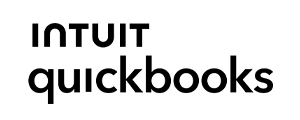
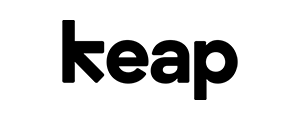
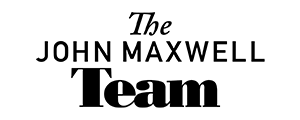
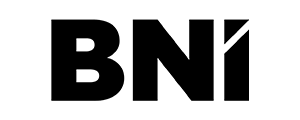
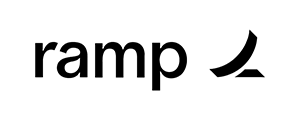
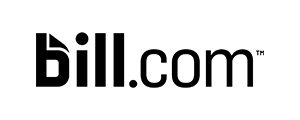


BASIC BOOKKEEPING
Our basic bookkeeping services ensure accurate recording and organization of financial transactions, providing businesses with clear and up-to-date financial insights. This helps businesses maintain financial health, make informed decisions, and focus on growth without worrying about the details of financial management.
ADVANCED BOOKKEEPING
Our advanced bookkeeping services offer comprehensive financial management, including detailed financial reporting, cash flow analysis, and strategic insights. This allows businesses to optimize financial performance, make data-driven decisions, and achieve long-term growth and stability.
FRACTIONAL CFO SERVICES
Our Fractional CFO services provide strategic financial guidance and expertise without the cost of a full-time CFO, helping businesses optimize performance, improve cash flow and drive growth. By leveraging our advanced financial insights and planning, businesses can make informed decisions to achieve their goals and enhance profitability.
